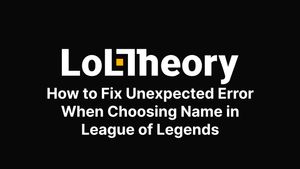Encountering an unexpected error while choosing a name in League of Legends can be a frustrating experience, hindering the smooth transition into the gaming world.
This article serves as your ultimate guide to troubleshooting and resolving this common issue, ensuring you can swiftly get back to establishing your presence in the game.
Through a series of detailed and user-friendly steps, ranging from modifying network settings to reinstalling the game, we provide effective solutions to alleviate this error.
Whether you are a veteran player or a newcomer, follow along to seamlessly navigate through this hiccup and continue enjoying your League of Legends adventure.
How to Fix Unexpected Error When Choosing Name and Login Session
Facing an unexpected error when choosing a name and initiating a login session in League of Legends can be quite frustrating. This hiccup, often a result of various underlying issues, can deter you from diving straight into the immersive world of the game.
Fortunately, we have curated a list of tried-and-tested methods to help you rectify this problem swiftly. From tweaking network settings to modifying the hosts file, these solutions aim to provide a seamless gaming experience.
Follow through with our guide as we delve deep into each step, such as ending the League of Legends process via the Task Manager, running the game as an administrator, and more, to help you troubleshoot and get back into the gaming realm without any further delays.
1. End League of Legends Process with Task Manager
In your venture to resolve the unexpected error in League of Legends, your initial step should involve terminating any ongoing processes linked to the game using the Task Manager. This is often a preliminary yet vital step to refreshing the game's operations. Here’s a succinct guide to assist you:
- Open the Task Manager: You can quickly access this by pressing Ctrl+Shift+Esc or right-clicking on the taskbar and selecting 'Task Manager'.
- Locate League of Legends Processes: In the 'Processes' tab, scan through to find any running processes named ‘League of Legends’ or ‘LoL’.
- End the Processes: Right-click on each League of Legends process you find and choose 'End Task' to terminate them. This action helps in stopping any ongoing processes that might be causing the unexpected error.
- Restart the Game: Once all the processes are ended, close the Task Manager and reopen the League of Legends application to check if the error persists.
By following this short guide, you can potentially eliminate any hindrances blocking your login path, paving the way for a smoother gaming session.
2. Network Settings
As you venture deeper into resolving the unexpected error when choosing a name in League of Legends, it's pivotal to scrutinize your network settings, which often harbor the root cause of such glitches. Adjusting these can alleviate ping spikes and enhance your gaming experience. Here's how you can fine-tune your network settings to circumvent this issue:
- Check Your Connection: Initially, ensure that your internet connection is stable to avoid ping spikes that may trigger errors.
- Reset Network Settings: Navigate to the control panel and access ‘Network and Sharing Center’. Here, click on 'Change adapter settings', right-click on your network, and select 'Disable'. Wait for a few moments before enabling it again to reset the network settings.
- Update Network Drivers: Ensure that your network drivers are up-to-date. Visit the official website of your network card manufacturer to download the latest drivers.
- DNS Flush: Open Command Prompt as an administrator and type ‘ipconfig /flushdns’, followed by Enter. This action will clear the DNS cache, potentially fixing network-related errors.
- Ping Test: Finally, conduct a ping test to verify the stability of your connection. Open Command Prompt and type ‘ping -t riot.de’ to monitor for any ping spikes.
By fine-tuning your network settings through these steps, you could potentially bypass the unexpected errors and enjoy a seamless journey in the League of Legends universe.
3. Run League of Legends as Administrator
Sometimes, the League of Legends unexpected error may stem from restricted permissions which prevent the game from accessing necessary files. One potent solution is running the game as an administrator, granting it the required privileges to function without hitches. Follow these succinct steps to execute this:
- Close the Game: Make sure to close any running instances of League of Legends before proceeding.
- Find the Executable: Navigate to the folder where League of Legends is installed. Typically, it's in the C:\Riot Games\League of Legends directory.
- Run as Administrator: Locate the LeagueClient.exe file, right-click on it, and select 'Run as administrator' from the contextual menu. This action gives the game elevated privileges to access necessary files and resources.
- Login and Test: Launch the game and try choosing your desired name or initiating a login session to see if the issue has been resolved.
By initiating the game with administrative privileges, you’re effectively bypassing potential barriers that might be causing the unexpected error, fostering a smoother gaming experience.
4. Delete LoL_air_client Folder
Corrupted files within the LoL_air_client folder can be the culprits behind the unexpected error when choosing a name in League of Legends. Deleting this folder can sometimes remedy the issue by removing potentially corrupt or outdated files. Here’s a concise guide to help you accomplish this:
- Close League of Legends: Ensure that the game is completely closed and not running in the background.
- Navigate to the Game Directory: Open File Explorer and navigate to the League of Legends installation directory, usually found at C:\Riot Games\League of Legends.
- Locate and Delete: Find the LoL_air_client folder in the directory. Right-click on it and choose 'Delete' to remove the folder, thus eradicating any faulty files that might be housed within.
- Repair the Installation: After deleting, it's advisable to run a repair on the League of Legends client to replenish the necessary files. You can do this by launching the client and clicking on the ‘Gear’ icon, then selecting 'Initiate Full Repair'.
- Test the Game: Restart the game and attempt to choose your name or log in to verify if the error has been resolved.
Executing these steps should aid in clearing any roadblocks caused by corrupt files, paving the way for a seamless gaming journey.
5. Tweak Hosts File and Add Riot Games Line
At times, the unexpected error when choosing a name or during the login session in League of Legends might be associated with issues in the hosts file.
Modifying this file to include Riot Games' lines can sometimes resolve the glitch, facilitating a smoother gaming experience. Here is a streamlined guide to achieving this:
- Open Notepad as Administrator: Search for Notepad in your start menu, right-click on it, and select 'Run as administrator' to grant the necessary permissions.
- Open the Hosts File: In Notepad, go to 'File' then 'Open'. Navigate to C:\Windows\System32\drivers\etc and choose 'All Files' from the drop-down menu at the bottom right. Open the 'hosts' file.
- Add Riot Games Line: At the end of the document, add the following line: 104.160.141.3 l3cdn.riotgames.com. This line helps in establishing a direct connection to Riot Games' servers.
- Save and Exit: Save the changes by clicking on 'File' and then 'Save'. Close the Notepad once done.
- Restart the Game: After making the changes, launch League of Legends to check if the unexpected error has been resolved.
By tweaking the hosts file appropriately, you might be able to bypass the issues causing the unexpected errors, paving the way for a seamless gameplay session.
6. Restart PC
When grappling with unexpected errors in League of Legends, sometimes a simple restart of your PC can act as a powerful solution. It helps in refreshing the system's memory and shutting down any errant processes that might be contributing to the issue. Here’s a brief guide on how to do it:
- Save Your Work: Before proceeding, make sure to save any unsaved work to prevent data loss.
- Close Active Programs: Close all active programs and applications to ensure a smooth restart process.
- Initiate Restart: Click on the 'Windows' icon at the bottom left corner of your screen. Select the 'Power' option, followed by 'Restart' to initiate the process.
- Wait for Restart: Allow your PC to fully shut down and restart. This might take a few minutes depending on your system’s specifications.
- Relaunch League of Legends: Once the system restarts, open League of Legends to check if the unexpected error has been resolved.
This straightforward technique could potentially fix the error, facilitating a trouble-free gaming session in League of Legends.
7. Reinstall League of Legends
In the pursuit to eradicate the persistent unexpected error when choosing a name or during login sessions in League of Legends, reinstalling the game can be a reliable solution. This process refreshes the game files, potentially flushing out any glitches causing the issue. Here’s how to do it step-by-step:
- Backup Game Settings: Begin by backing up your game settings, which can usually be found within the game’s client under the “Settings” section.
- Uninstall League of Legends: Open 'Control Panel' on your PC. Navigate to 'Programs' and then 'Programs and Features'. Find League of Legends in the list, click on it, and select 'Uninstall'.
- Delete Residual Files: To ensure a clean installation, navigate to the game’s installation directory (C:\Riot Games\League of Legends) and delete any remaining files or folders.
- Download the Latest Version: Visit the official League of Legends website to download the latest version of the game.
- Install the Game: Run the downloaded installer and follow the on-screen instructions to reinstall League of Legends on your PC.
- Restore Game Settings: Once installed, restore your game settings from the backup taken in step 1.
- Launch and Test: Open League of Legends and log in to your account to see if the unexpected error has been resolved.
Reinstalling the game serves as a comprehensive solution to remove corrupt files and restore the game to its optimal condition, ensuring a seamless gaming experience. If you don’t want to reinstall the game, you can move LoL to another drive.
What is the meaning of an unexpected error occurred?
In the realm of League of Legends, encountering an "unexpected error" generally denotes a sudden, unforeseen issue that interrupts the regular functioning of the game.
This error, usually cropping up during name selection or login sessions, can be a result of various factors such as server issues, network glitches, or corrupted game files.
Essentially, this error acts as a signal indicating that a specific operation within the game could not be completed as intended, necessitating troubleshooting steps to restore optimal gaming performance.
What may cause this League of Legends unexpected error?
The unexpected errors encountered in League of Legends could stem from a myriad of causes, chiefly including network inconsistencies, server downtimes, or corrupted game files.
Moreover, issues with the user's local system such as firewall restrictions, outdated hardware drivers, or conflicts with other software can also be at the helm.
Understanding these potential triggers can aid in a smoother troubleshooting process, facilitating an uninterrupted gaming experience in League of Legends.